
 |
|
| Home | Documentation ... Contact |
| SashXB Terminology | |
| Component | a location, extension, or weblication |
| Weblication | a Sash application. Consists of a configuration file, Javascript code, and a user interface. Examples include Checkers, SashFTP, and SashPad. |
| Location | a place where a Sash weblication can run. For instance, Sash Weblications can currently run in a shell, in a Glade-designed UI, in a GNOME panel, or in an embedded Mozilla window. |
| Extension | a library of Sash functions. Each extension exposes something new to the weblication writer, like filesystem or network access. |
| WDF | A Weblication Definition Format file -- an XML file that specifies which locations, extensions, and files are required by a weblication. |
| Action | A sub-program in a weblication. Each weblication has at least one action, and some have multiple actions. For example, the SimpleChat weblication has both Client and Server actions. |
| GUID | Global Unique IDentifier. A 128-bit number used to uniquely identify a particular SashXB component. Also known as a UUID. |
This document will cover how to install, run, uninstall, and manage SashXB weblications on Linux. If you are new to SashXB, be sure to first take the SashXB visual tour for an overview of what SashXB can do.
There are 3 programs, included with the SashXB distribution, that you will need to know about:
sash-install lets you install or uninstall SashXB components and can run either graphically (by default) or in the console.
To install a component
sash-install [name | filename.wdf | GUID] [ -fortv ]
To uninstall a component
sash-install -u [name | filename.wdf | GUID] [ -ft ]
| -u |
Uninstall the SashXB component |
| -t |
Text-based installation |
| -r |
(Never, always) overwrite previous registry |
| -o |
(Never, always) install over previous installation |
| -f |
Equivalent to -t -o 1 -r 0, plus answers other queries safely |
| -v |
Only installs if component version is >= version specified here |
Components can be installed either locally from files you already have on your machine, or from the web. To install a component, run sash-install with the component's WDF file as the first argument. For example,
% sash-install http://oss.software.ibm.com/sashxb/gallery/sashpad.wdf
or, for a local file, first change to the directory containing the weblication you want to install then run sash-install on the weblication's WDF file, like so:
% sash-install sashpad.wdf
Components can also be installed by specifying a GUID, in which case the installer will use the SashXB locator service to try to find the requested component.
New in version 1.0: You can now install components by name. sash-install will query the locator service to find the component.
% sash-install sashpad
If a component depends on other components, sash-install will attempt to resolve dependencies by also installing the required components.
The graphical installer will present you with a series of pages, providing you with information about the weblication you are installing, the weblication's licence information, and the weblication's requested security settings.
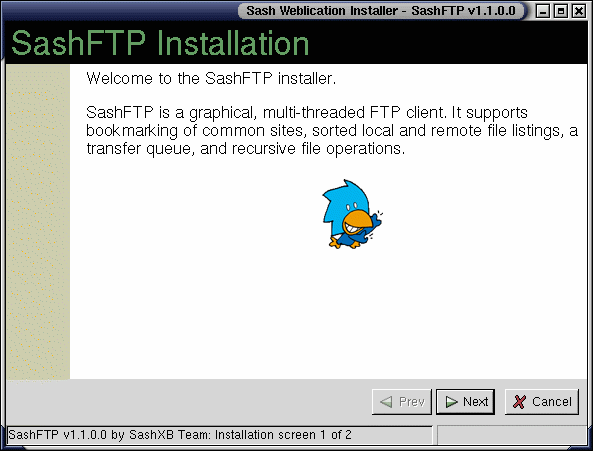
Click the "Next" button to continue on to the next page.
You should be especially cautious when reviewing the install page that displays the weblication's requested security permissions.
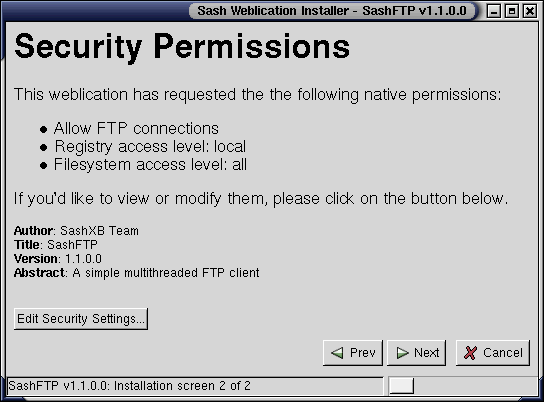
The page will show you each native permission that the weblication is requesting. Click the "Edit Security Settings" button to set the permissions you will actually grant the weblication.
Components can be uninstalled by name or by GUID. sash-install will warn you if the component you want to remove is a dependency of another installed component.
To start the weblicatin task manager, just run the sash-task-manager program from the command prompt, like so:
% sash-task-manager &
You should now see the task manager icon in your panel.
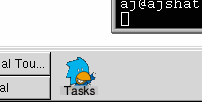
Click on this icon to bring up the task manager's main window, which has tabs to list the currently installed weblications, extensions, and locations, and a tab showing the currently running weblications.
Alternately, you can run the task manager as a standard application with the --no-panel argument:
% sash-task-manager --no-panel
This is useful if you are not running a GNOME window manager and you do not have a GNOME panel.

Click on the "Installed" tab to display a list of the weblications you have installed on your system.
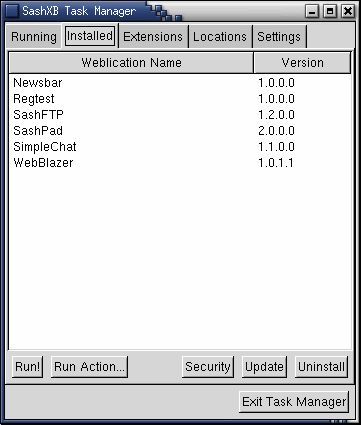
To run a weblication, first select the weblication you wish to run, then either click the "Run" button to run all actions in this weblication, or click the "Run Action" button to open a dialog box letting you select which of the weblication's actions you wish to run.
Clicking the "Security", "Update", or "Uninstall" buttons will allow you to edit the weblication's security information, check for updates to the weblication, or uninstall the weblication, respectively
Click on the "Extensions" or "Locations" tab to see a list of the extensions or locations, respectively, that you have installed.
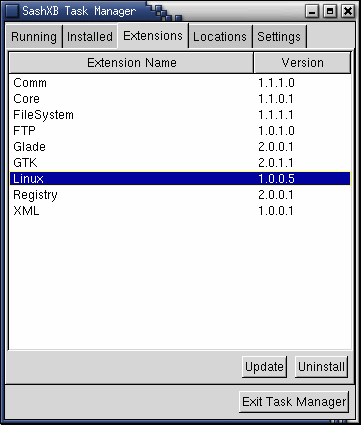
After selecting an extension, use the "Update" button to check for the latest version, or use the "Uninstall" button to remove the extension. The task manager will warn you if you try to uninstall an extension that other components depend on.
Click on the "Settings" tab to see the current configuration of proxies and component locator services.
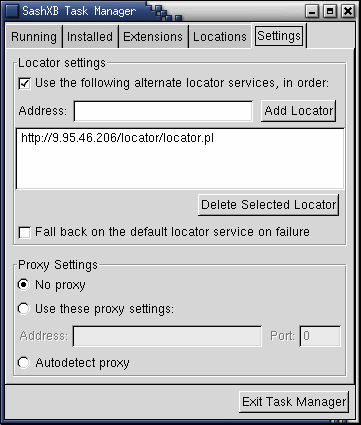
There are three options for proxies:
sash-runtime weblication [action] [--args arg1 arg2 ...]
sash-runtime lets you run weblications from the command line. You can specify the weblication to run by name, by GUID, or with a WDF file. For example,
% sash-runtime WebBlazer
or, to run the weblication by GUID,
% sash-runtime {FAD46899-3F79-444F-9D82-A8C63B040EDA}
({FAD46899-3F79-444F-9D82-A8C63B040EDA} is the GUID for SashPad). Or, to run a weblication specified by a WDF file, you could run
% sash-runtime sashftp.wdf
Note that when specifying a weblication or action by name, you only have to type the prefix of the name. The SashXB runtime will attempt to match this prefix, ignoring case, with the weblications you have installed or the actions in the current weblication, as appropriate.
Use the --args flag to pass command-line arguments to a weblication. For example, to pass a url to WebBlazer,
% sash-runtime WebBlazer --args http://www.memepool.com
If a weblication has multiple actions, invoking sash-runtime by any of the above methods will run all the actions in the weblication. If, instead, you wish to run a single action, you can specify the action name as an additional argument to sash-runtime. For example, the weblication SimpleChat has two actions, Client and Server. If you want to run just the Client action, you could run
% sash-runtime SimpleChat Client